Running Google Ads for your company on Google is one of the most effective garage door digital marketing strategies to get more customers for your business.
The process is a bit more complicated for some home service industries - like locksmith and garage door companies due to rampant fraudulent practices targeting these verticals. As a result, business owners in these industries have to be verified prior to running ads.
Verification is required to participate in Google search ads, Google Display Ads and to run Google Local Services Ads. You'll also need to go through a separate verification process in order to be eligible to have a Google Guarantee badge as part of your Local Services Ad as shown in the search results below.
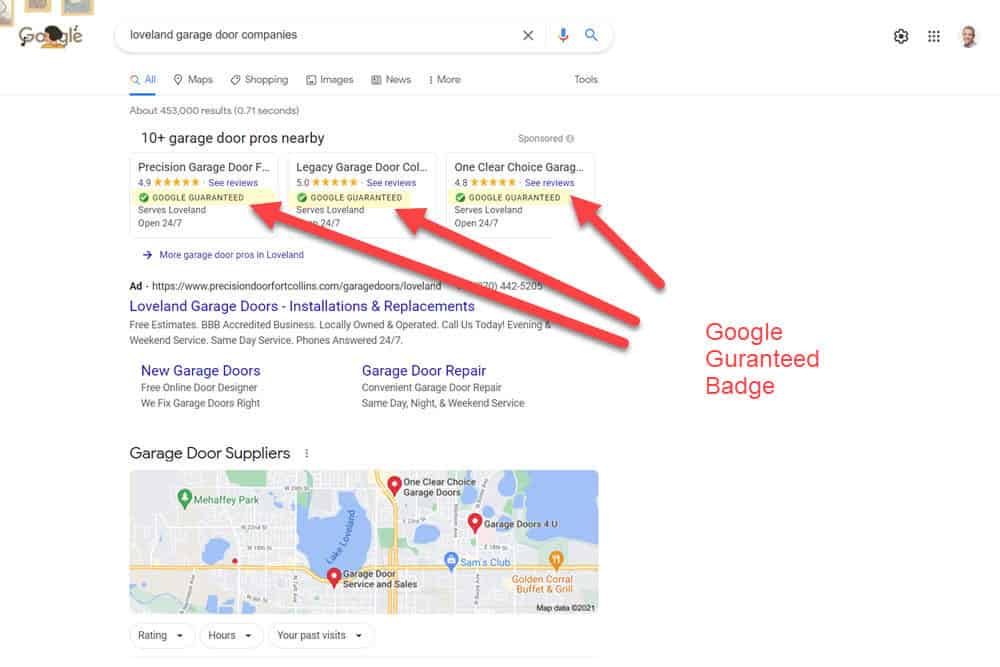
Unfortunately, some local service industries have a lot of fraudulent advertisers attempting to use Google services like Google Ads and Google My Business. As a result, Google has had to implement advanced verification policies for garage door professionals running home services ads.
This means garage door repair companies like yours operating within the United States will have to jump through hoops in order to use the Google Ads platform.
Without going through the verification process, there is no way for you to advertise your garage door installation, garage door repair, and garage door openers services.
While this is certainly a bit of a nuisance, it does help to keep fake competitors from getting the leads that you deserve.
It may also result in fewer legitimate competitors running local service ads against your business because they don't want to go through the slight hassle that is required by verification.
To begin the process, make sure you're signed up for Google Ads.
You'll need a Google Ads Customer ID in order to complete the upcoming steps, and the only way to get this ID number is to sign up for Google Ads and go through the signup process.
For best results when signing up for any Google Services, you should probably be using an email address from your domain. While not specifically cited in the official verification documentation, I believe that signing up for your Google Account with your business email can help with the approval process. For best results, don't use a third-party generic email address - like emails ending in yahoo.com or gmail.com.
So if your company website domain is bobsgaragedoors.com, signing up for Google Ads (and other Google Services) would likely work best if you're using an email like [email protected].
In order to expedite the process, Google requests in the official documentation that you set up one ad campaign. Not doing so could delay Google's advanced verification process. You should also enter all of your business and billing information.
You will need to fill out the Advanced Verification Request Form. A screenshot of the form is shown below. Here is the information that you'll want to have ready prior to filling out the form.
Note, if you have already been vetted through the Local Services Ads process and have a Google Guaranteed badge, you do not need to complete the Advanced Verification Request form.
Click on "Apply for Advanced Verification" as shown below
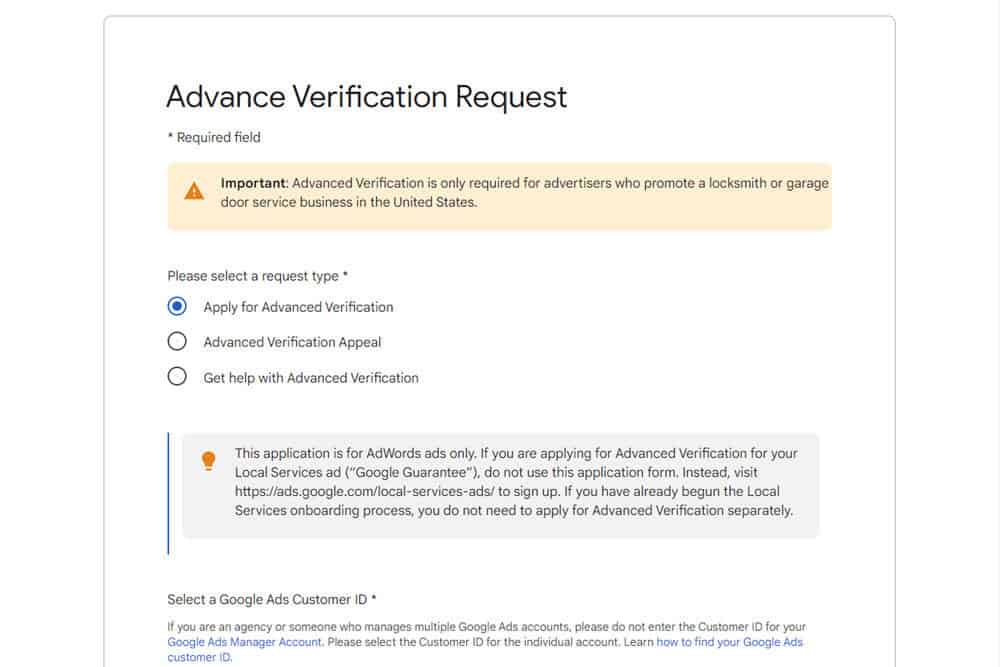
This is your Google Ads Account Number. As previously mentioned, you should have already started the signup process prior to submitting your Advance Verification form. You can find your Google Ad Account Number by looking towards the upper right of your Google Ads interface after you login as shown in the image below
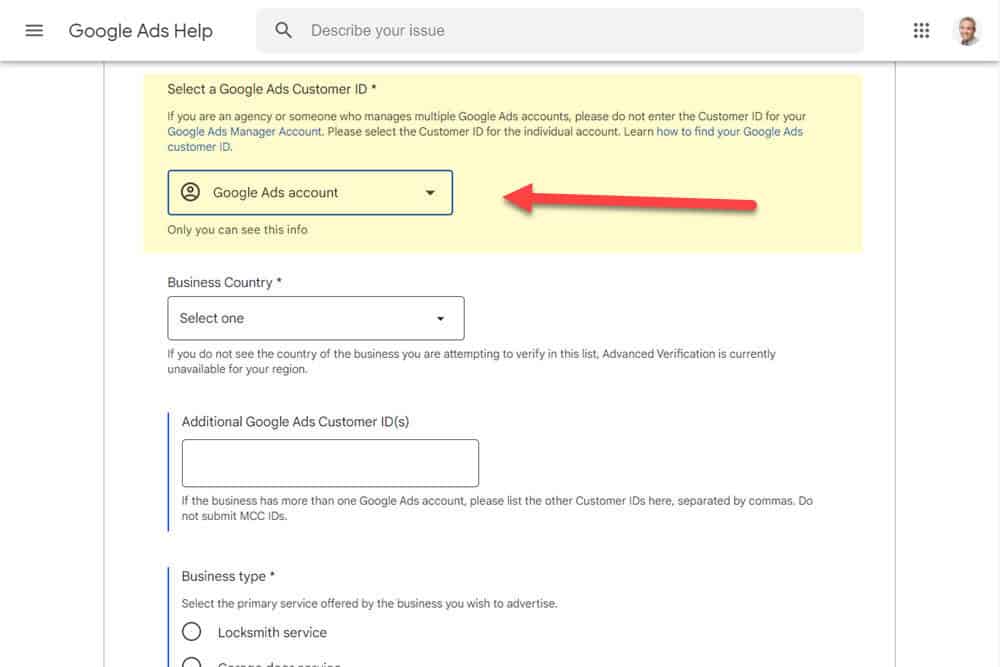
Your Google Ads Customer ID can be found in the upper right part of the Google Ads Interface. It is a 10 digit number with 2 dashes in the format of XXX-XXX-XXXX
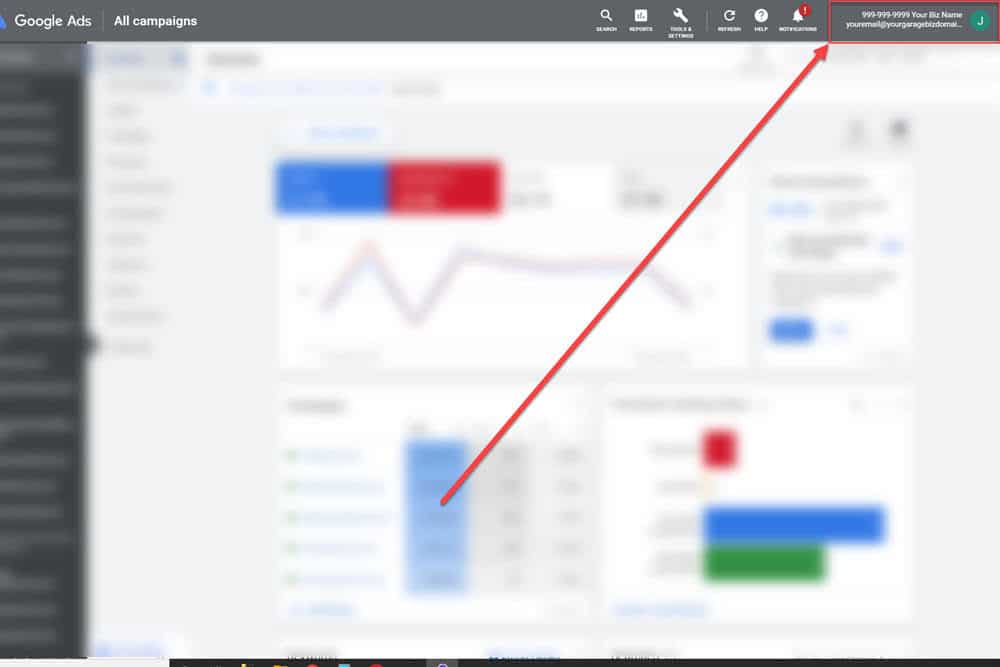
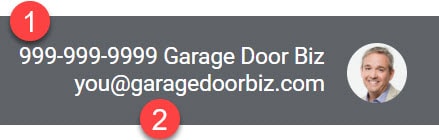
This is fairly obvious, and if you're reading this, it will be one of the following: United States, Canada, Germany or Sweden. Evidently, these countries have had problems with fraudulent or spam-like activities from unethical garage door companies (or individuals pretending to be garage door companies). This field is indicated by #1 in the image below.
If you only have the one Google Ads account that you just signed up for, this likely won't apply to you. This would probably only apply to businesses that have multiple locations that have different domain names.
Note that it is against Google's terms to have multiple Google Ads accounts running ads for the same domain names. This is may be considered an "unfair advantage" and may result in account suspension.
You'll enter additional customer IDs in field denoted by #2 below.
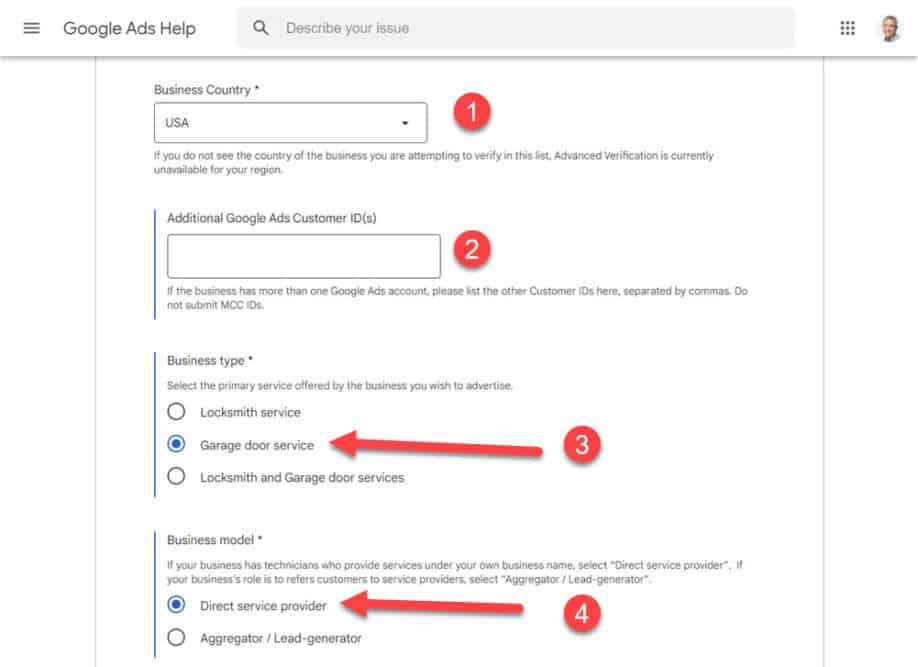
You're going to select "Garage Door Service" (as shown in #3 above)
Select "Direct Service Provider" if you or your technicians are the ones actually doing the work. I'm assuming that most people reaching this page are direct service providers and not lead aggregators. This is indicated by #4 in the image above.
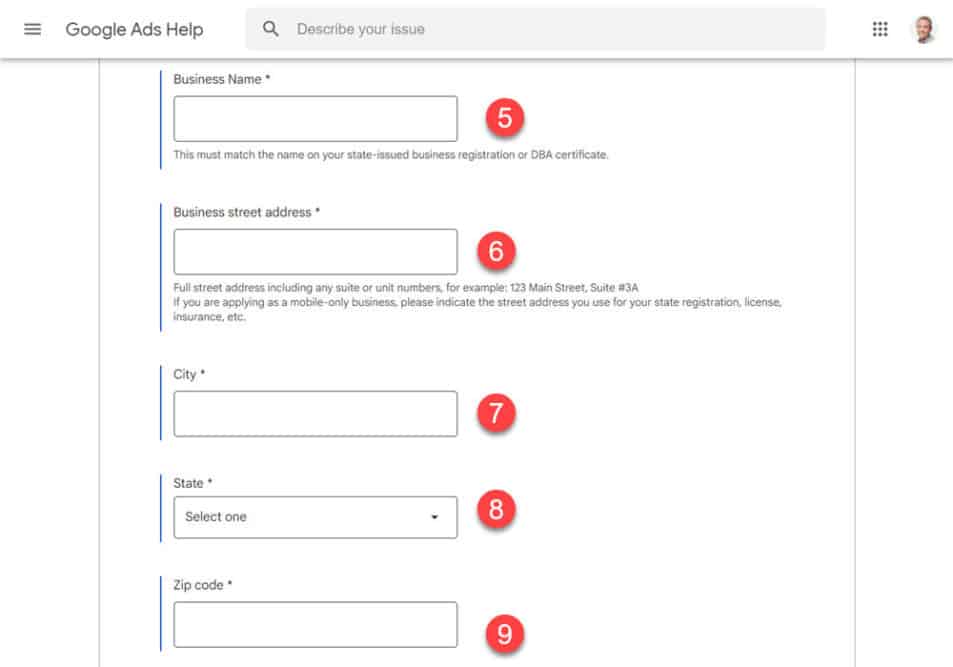
Use your actual business name that you have registered with the Secretary of State in your location. Also acceptable is entering your official DBA for your business that is entered as part of your Secretary of State registration. Enter this information in field #5 Above.
This should match the street address that you used in registering your business with your Secretary of State. These are shown in fields 6-9 above.
Garage Door companies are almost all considered "Service Area Businesses" (mobile-only business on the form) because they go out to a customer site to perform work. I would estimate that 99% of garage door companies won't have customers coming to their workplace.
Some local businesses may try the unethical practice of registering fake business addresses in the downtown locations of major metropolitan areas in order to appear higher up in Google Maps listings. Entering a fake address on this form will almost certainly result in you getting rejected from able to participate in Google Ads.
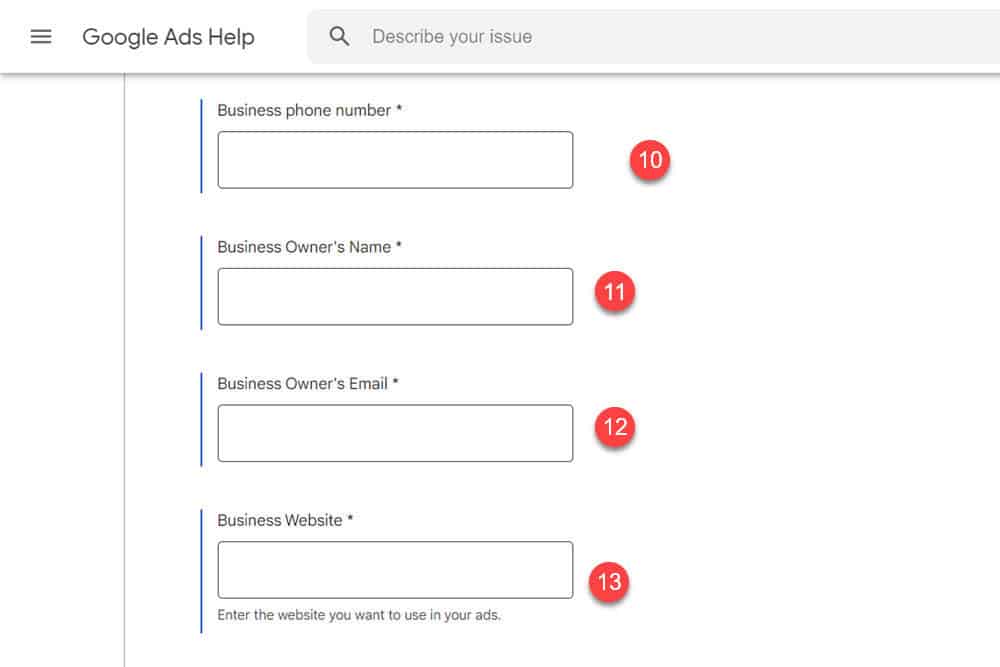
Enter your direct business phone number that appears on your website into field #10 above.
Hopefully, this number appears in your Secretary of State registration, and it should also appear in various listings around the web (like on Yelp, Manta, Thumbtack, etc.).
Google will likely want to make sure that the number you enter here matches the number in those various locations.
If you're engaging in other forms of advertising and using tracking numbers, do NOT enter a tracking number in this field.
If possible, this should match what appears as part of the Secretary of State Registration. This is indicated by #11 in the screenshot above.
Again, if possible, use an email that is associated with the main business website. Don't use a gmail.com, yahoo.com or hotmail.com email address. Enter this in #12 above.
This should be your main business website and should be entered in #13 in the above screenshot.
Google Ads requires that you have a website. You will be creating advertisements for your garage door company, and when prospective customer clicks on an ad, they will be taken to a website page that you specify in your ad.
This website should be up and running prior to submitting your advance verification form. Google will be reviewing your website to make sure that it exists and that your website meets Google's standards.
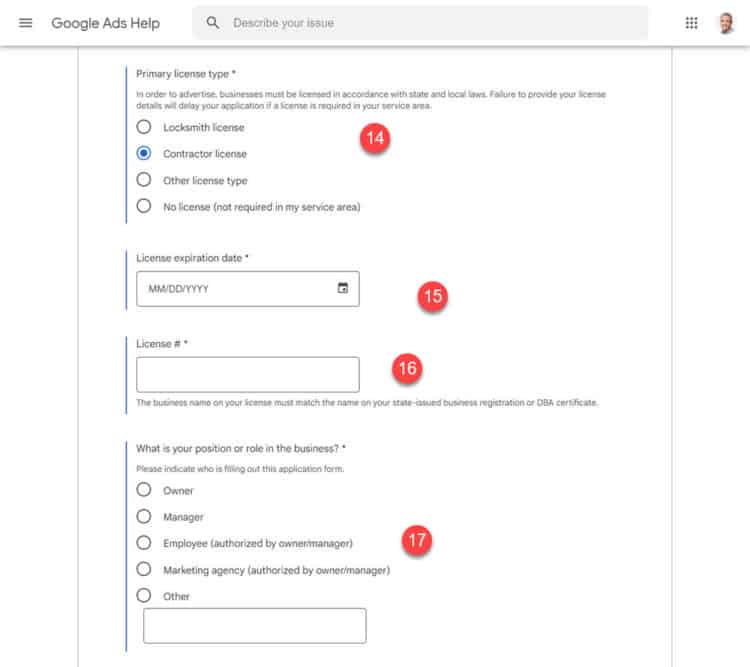
If licensing is required in your state, check the appropriate box (either contractor license or other license type). A License Number and License Expiration date will appear. Both boxes will need to be completed.
Only check "No license (not required in my service area" if you know for certain that a license isn't required for garage door services in your area. Google will know if a license is required based on your address and your Advanced Verification request will be denied.
Select the most appropriate option in #17 above
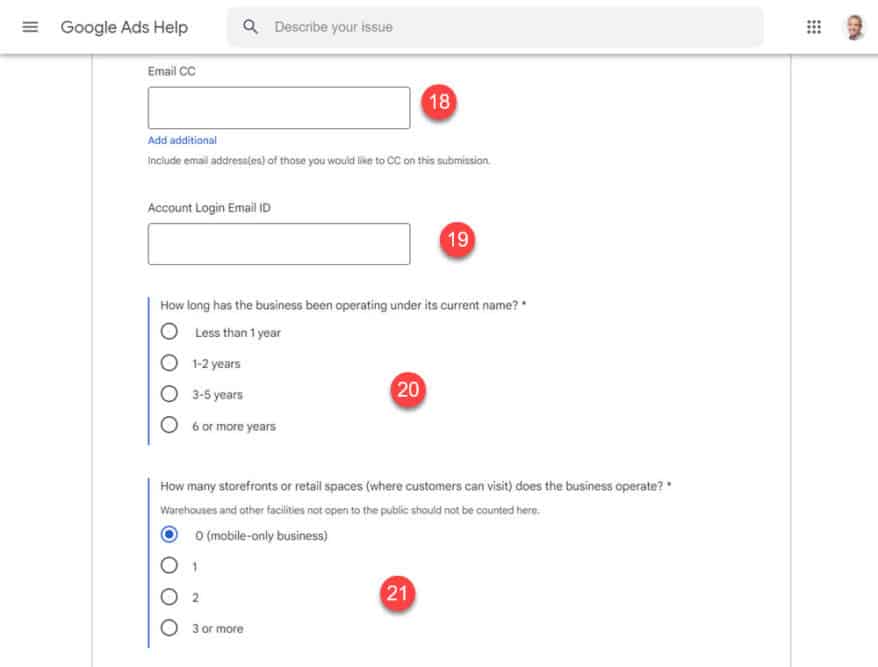
If you wish for anyone (like an office manager) to be copied on the verification process, enter their email here (#18 above). Again, using an email associated with your garage door business would be best
In #19 in the above image, you'll enter the email login ID for your Google Ads Account. This is located in the upper right of your Google Ads Interface beneath your customer ID (#2 in the image below).
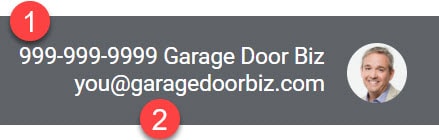
Be as accurate as possible. Log on to your secretary of state website to view your previous filings if necessary. Google will be able to validate what you enter here.
For 99% of garage door companies, your answer should be 0 (mobile-only business - also called a service area business). Google likely views your business as mobile-only by default, so be prepared to have your Advanced verification request denied if you answer anything but zero.
The only exceptions that I could think of would be if you have a garage door showroom that is open to the public. In that case, you can select an option other than zero. Your Advanced Verification request would likely be denied, but you can make your case on appeal.
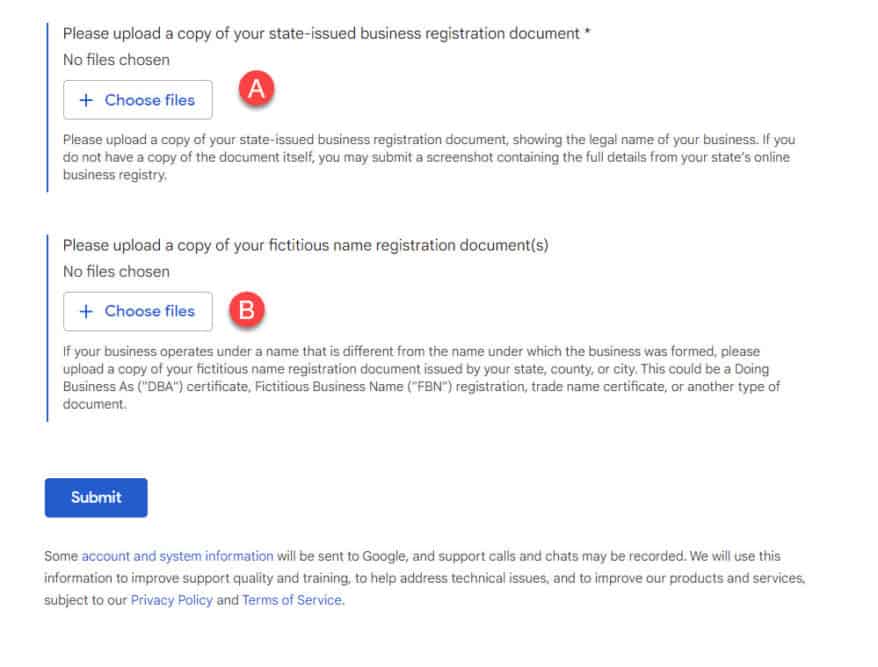
Download it from the Secretary of state if possible. Here in Colorado, we get pdfs automatically of all filings. Hopefully your State provides the same. (This is "A" in the image above).
If you're operating your business as a DBA (Doing Business As), please upload the document(s) that you registered with the Secretary of State detailing this DBA. This is optional unless you have a DBA - and this is in "B" in the image above.
According to Google's documentation on advanced verification, the process can take around two weeks. Note that this advanced verification is in addition to what is involved in setting up your business profile on Google My Business.
Google may do a video call using the Google Hangouts App - which you should install on your phone prior to the video call - alternatively, you could have the call over wifi on a laptop or tablet. It is strongly recommended that your device be portable as Google may wish to see aspects of your facility (including vehicles and perhaps signage).
You'll want to be at your place of business for the call. Have any documentation ready (registrations and businesses licenses) ready for the call.
If you are rejected after starting the Advanced Verification process, you can appeal. The directions to submit an appeal are provided within your Advanced Verification rejection email. It will take around an additional two weeks to find out the results of your appeal.
Local Services Ads for garage door companies typically don't require separate verification. Once you complete the Advanced Verification Form and are approved to run Google Ads, this should also enable you to run Local Services Ads.
Getting ads in front of potential customers using Google search ads and Google Local Services Ads is one of the most effective ways to generate garage door repair leads. The fact that it requires a bit of a process prior to running ads keeps fraudulent advertisers away. It also creates a barrier to entry for garage door service companies who are too lazy to go through the process. The result is a bit less competition for your ads, which can potentially help your ads stand out more.

